Troubleshooting
Last update: 12/07/2021
Since a lot of people experience technical issues with their game, this sheet intends to help people troubleshooting their issues (and provide some useful tips to improve their user experience). Please note though that not all issues have been listed here yet, thereby I invite you to tell me about issues you know that aren't listed here.
(contact: Kuragi#8445)Few issues may require you to contact the game support in order to be fixed, either because they provide more specific information about your situation, or because they are the only one able to fix it in the background (to unblock accounts or restore missing items, for example).
I] Technical Issues and Tips
Accidental deletion of character/item - how to restore them?
It is basically not possible to retrieve a deleted item or character. The only way to restore a deleted character/item is to contact the game support (link above) and explain your situation.
About characters, if you want to retrieve one deleted accidently, you have to leave at least one character slot empty; same case for items, you have to leave at least one inventory slot empty to recover your item. If this prerequisite is not fulfilled, restoration can't happen.
Also note that not every items can be recovered after deletion or if mistakenly used, then pay attention to your actions in a first place.
Account blocked - why and how to fix it?
Same than accidental deletion of item/character, you need to contact the game support in order to unblock your account.
Related to Black names, quests displaying the wrong color, blue map + transparent characters, unusable helicopter in D6...
Run Win + R (quick run command) or Win + S (Windows search) and type intl.cpl. From there, go in Additional Settings > Numbers and put a dot ( . ) instead of a comma ( , ) in the decimal symbol field. Afterwards, apply changes and close the window, then restart your game. This should fix all the related problems.
This section uses an external reference -> unofficial Discord server for global SoulWorker, category "known-bugs"
Error Code -5
An error -5 happens when your connection link with the game server broke at some point. This may happen because this game is quite sensible to network dropping. Even a very good network connection isn't exempt of this problem.
There isn't a real fix for this. When you receive an error code -5, the best you can do is restart your game and hope this won't happen anytime soon.
You may also change your initial channel from your current one to another. It seems GB channels are quite sensible when it comes to connection stability, but other channels may also be concerned depending on your situation.
"Failed to initialize engine" error
This may happen while trying to launch the game. If it is the case, you game closes automatically afterwards.
To fix this, try heading to your local Steam folder > steamapps > common > SoulWorker_TWN. In the root folder of the game, search for "General.ini" file, open it and try modifying the "SCREENMODE" value to 0 (windowed mode) or 2 (fullscreen mode).
Note: this section uses an external reference -> unofficial Discord server for global SoulWorker, category "known-bugs"
"Failed to load Xigncode" error
First of all, XIGNCODE is a kind of anti-cheat tool that is complementary to the game's program. It is loaded first each time you attempt to launch your game. For some people, this error may appear while trying to run the game.
To fix it:
- Try running the game using a VPN. It appears some Internet Access Providers disallow XIGNCODE from running and then block the game's execution.
- If using a VPN didn't work:
- Try deleting XIGNCODE from your root directory and then in your Steam library, right-click on SoulWorker > Properties > Local Files > Verify integrity of games files.
- Check if SoulWorker is authorized to run in your firewall settings. Also check if you have sufficient free space on your disk for temp files.
- Try to turn off your antivirus and uninstall/turn off Vanguard (from Valorant game) for those who have it.
- Also check for Windows updates and install them if you get some.
Note: this section uses an external reference -> unofficial Discord server for global SoulWorker, category "known-bugs".
Related to fullscreen / entire screen modes
If you ever played in fullscreen mode and wanted to switch of window once, you may have experienced an issue with the shortcut ALT + TAB to swap your window or even using the Windows key. This is a bug, of course, and has some ways to be countered:
- the first way is to change the graphic display from fullscreen mode to entire screen mode. This mode allows you to use ALT + TAB without any problem.
- You can also use the key combination ALT + Esc. This way though, you might face issues with the ALT + TAB combination though (=> not working).
- Another way is spamming ALT + TAB at the end of a loading screen. If you manage to swap windows during it once or more, you may fix the problem.
- the last way is, or course, to use at least 2 displays: clicking on another display makes you quitting the game's window.
If you manage to fix the problem while being in fullscreen mode, be careful though: swapping windows while playing in fullscreen mode means pausing your game on client side for some reason, but it isn't frozen on the server side, which means you can still get killed by enemies if you swap windows while running a district with remaining enemies. Also note that swapping during loading screens may lead your game to crash; it might also apply if you stay out of the game's window for too long.
If you swap your graphic settings from the previous mode to entire screen mode, the fullscreen ALT + TAB issue won't occur anymore but another problem will probably appear: the fact you cannot select your full screen resolution in graphics settings for the entire screen mode. If this happens, you will have to manually change some options in order to set your fullscreen resolution on it; doing this requires your game being closed to run properly.
- Fix the screen Resolution Scaling issue -
If you experience issues with the Entire screen mode resolution scaling, you need first to modify the high DPI settings on the .exe file. You can access it through: your local Steam folder > steamapps > common > SoulWorker_TWN.
Here search for the file "SoulWorker.exe" and right-click on it > properties. From here, go in Compatibility tab > Change high DPI settings. In the poped-up window, check both boxes and click OK.
Afterwards, you need to manually update the screen mode and resolution for your game. To do that, you need to edit the General.ini file, which is in: your local Steam folder > steamapps > common > SoulWorker > General.ini.
Besides display resolution, it is also possible to modify the Screen mode in this file directly:
- SCREENMODE = 0 ==> windowed screen mode.
- SCREENMODE = 1 ==> entire screen mode / "borderless windowed" mode.
- SCREENMODE = 2 ==> fullscreen mode.
Set the SCREENMODE to 1 in order to play on entire screen mode.
Save changes made in the General.ini and run your game from the Steam library. It should now run in windowed mode with fullscreen resolution.
Note: this section uses an external reference -> Fix Fullscreen/Entire Screen Game Resolution guide on Steam.
Game closed without any error pop-up window showing
This issue commonly occurs because game's execution has been stopped, either by your antivirus or your firewall. This issue usually occurs for people using Bitdefender antivirus, since it closes the game process without even warning the user. Few people even experienced a case where their game continued to close even after disabling their antivirus (don't ask why, I don't know myself).
To counter this issue, simply add the game's files into the trusted programs' list. Do as follow:
- Click Protection on the navigation menu on the Bitdefender interface.
- In the Advanced Threat Defense pane, click Open.
- In the Settings window, click Manage Exceptions.
- Click + Add an Exception.
- Add the following files to the exceptions' list: awesomium_process.exe, soulworker.exe, and swloading.exe.
- Turn on the switch next to Advanced Threat Defense, and then click Save.
In case this issue happens for people who don't use Bitdefender as antivirus, repeat the same process for your antivirus: add those 3 files as exceptions in the trusted programs list and save changes. You can also check your firewall to see if SoulWorker has entrusted execution for it.
Afterwards, your game should run properly.
Note: additional reference for this section on this Steam guide.
Game runs in Chinese language
You have to set your game in English manually. To do that, go in your Steam Library and right-click on SoulWorker > properties > language. From here, set it to English, close the poped-up window and run your game from the Steam library.
It is also possible to manually change the displayed language through config files. To do so, head to your local Steam folder > steamapps > common > Soulworker_TWN and search for the "General.ini" file. In it, find the "Language" property and set its value from Chinese to English and save.
After one of these 2 manips, the game should now run properly in English.
Corrupted/Missing Game Files
In case you experience issues with your game files, such as corrupted or missing files, do a files checking. To do that, go in your Steam library and right-click on SoulWorker > properties > local files > verify integrity of game files.
How to optimize the game's performances?
Will have its own category later
Item linked into the chat automatically
You might face an issue where, when you want to simply click on any item in your inventory, this one gets linked into the chat automatically; this bug also prevents you from dragging skills to make chain skills in the skill tree panel, and maybe some other annoying secondary effects.
This is an error usually occur after using the hotkeys scheme Win + Shift + S, in order to take a screenshot in-game directly. For some reason this bug is triggered sometimes when using this keys combination, but it is easily fixable: you just have to link your item into the chat as if it was intended (shift + left-clicking on any item to link it) and press Esc. key afterwards. Then you should have fixed this issue.
If the problem remains active after applying this solution, try once again, you probably messed up. Afterwards, it should work this time.
Otherwise, simply restart your client to fix it, if the solution above didn't work.
Note that this might occur each time you want to take a screenshot using this hotkeys scheme, so keep this solution in mind.
"The server is overloaded" issue
This issue went pretty common since the global server launched. People who were trying to access the game ran into this error and had to close their game.
Note that this issue shows a different error message than if the server is put on maintenance (when it is the case it basically says it is on maintenance).
There is no client-side solution for it. Keep launching your game until the servers let you login. Also make sure you run on the right version of the game. Players from the older version (published by Gameforge) may still try to run this version while the right one is now this version.
White Squares in UI instead of plain text
Some people seem running this issue:

This issue happens because you are missing some fonts family on your system. More precisely, the games uses the "Malgun Gothic" font family and you are probably missing it if you have those white squares instead of common text.
To fix this issue, you need to download the Malgun Gothic font family archive on the downloads page. Afterwards, install these fonts; 1 of the 3 is required to install in order to fix the issue, but for more comfortable experience I recommend to install all of them.
Once these fonts are installed, restart your game and the UI should display text normally (restart your computer in case this didn't work).
"You cannot send invitations in Team/Force status" issue
For some reason, you might face this issue while trying to apply to a team search request in the team search panel or to send team/force invitations to other people and vice versa.
This error can be countered as follow: open the chat and enter the command "/leave". Try afterwards to apply to a team or send team invitations, it should work again.
II] In-game Issues
Bugged wall in Hidden Hideout
Welcome to SoulWorker! Here, walls are not plain walls but slices of gruyere with sometimes the wind blow / explosion that pierces it and kills you although you were well standing behind it.
For HH wall, except praying the game won't unfairly kill you through the wall, use your Frenzy skills to put yourself into invulnerability state so that any blow can kill you whenever you are within the raid's map. If none Frenzy skill available, another way is simply to stand exactly behind and at the center of the wall. If well executed, you shouldn't die from the blow at all.
Maze's exit doesn't open
If this issue occurs for some reason, try leaving the maze by using the esc. menu option "Leave Maze". Even while sitting in a boss' room, you should be able to leave the maze this way.
Else way is simply to close the game and restart it. You are directly kicked out of a district as long as you get disconnected from the server by any way.
General skills vanishment
You probably experienced that if you casted a skill too close from a wall. If the central point of the skill's hitbox crosses the wall, it gets cancelled as well for its animation as its effectiveness. The most noticeable ones are skills such as Haru's Wind Break and Cross Strike, Lily's Death Tornado, Stella's Black Morass, and etc. Note this seems to work for enemies and bosses as well.
There is no way to fix it while this inconvenience occurs (unless you can move the skill's action, like for Spirit Swamp on Stella), but you can prevent it: try not to cast your spells close too much from a wall next time.
Missing story quests to pursue
There may be few people complaining about the fact they miss story quests to pursue their leveling progress. For most of them, they probably just missed something: for every people having no more story quest after clearing S303 Shelter, please complete Beneris' red quests series "Orca Forces" before anything else! This quest is responsible for keeping locked the next part of the story.
For other rare people who may got out of a district without anymore story quests, it might be possible you were able to leave the maze without having to accept the next story quest inside it before. If that's your case, go back into the last episode you played and check whether or not you missed a story quest near the exit portal.
For even rarer people whose the 2 other options didn't fix the problem and didn't finish the whole story yet, simply throw a better look to every NPCs of the game until you find a potential story quest.
Position issues when moving forwards in a city zone / a maze
If you ever get stuck in the background, simply use the esc. menu function "Reset Position" in order to get out of your jail. This will automatically teleport you from wherever you are to the entrance of your zone.
Progress window display issue
I'm talking about this issue:
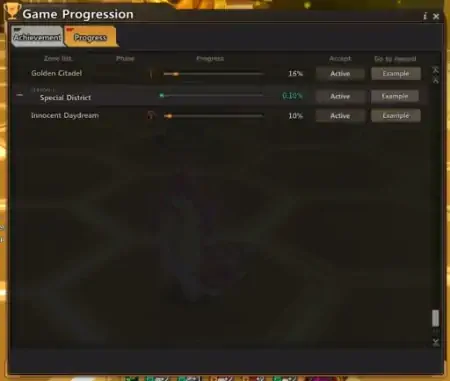
This one occurs sometimes when you open the progress menu. It may also display anything than an empty screen.
You can easily fix that by simply dragging up the scroll bar (located on the bottom right on the screen).
Quests showing the wrong goal
A bit tricky this one. You may get quests that, when trying to complete them, end up showing another goal than the one it should (i.e image below).
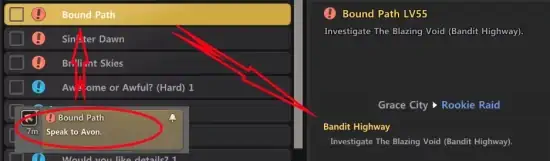
It occurs sometimes and no way to fix it properly beside waiting for Lion Games to fix this issue, but you can avoid being trapped by it: simply open your quests list, click the quest and read its current segments' progress. through the quests list you can easily see what next to do, instead of going to talk to an NPC too early because the quest showed you that goal, which eventually didn't come yet.
Skills issues - impossible cast without dashing once
This usually occurs when you got cancelled while casting a skill. When you get up, you notice you can't use any skill any more no matter how hard you hammer your keyboard. You can only use auto attacks and SoulStrike.
To fix that, either pay more attention to enemies that can cancel your skills during their cast, or simply dodge once (using stamina) so that you "evade" yourself from this bug and can use skills again.
Skills issues - switching room during skill's animation
Missing Data
Skills issues - switching room or extern cancellation during akasha's animation
As for active skills, active akasha skills that are launched while an enemy cancels you or when being teleported in another room, these ones may be undesirably cancelled.
Unlike classic skills, there are 2 types of bug here:
- the card is visually put in cooldown. So, you know you can't use it until its cooldown ends.
- the card is not visually put in cooldown. Moreover, using the AR skill hotkey triggers akasha activation's animation, and spamming it reinitializes it quickly (so the animation spams itself). But doing this doesn't activate the card actually. This keeps working until the card is usable again or after using another active card.
For both issues, the best way to fix it is basically to be careful on when you use your skills.
Team Search issue - remaining cooldown after cancelling research
As a team leader you probably met this problem before, while trying to recruit for raids. When you put a team research announcement, this one lasts for 30 mins during which other players can apply to your team.
This announcement can be cancelled as the leader wishes it.
But in case the leader would remove his announcement because he messed it up, and then repost one right after, he can't because the cooldown of the previous one is still active even though he managed to cancel it before. This remaining cooldown is of 1800 secs - time passed in seconds since active research was released.
The only way to fix it, beside waiting the cooldown ends by itself, is to logout and relog in. Afterwards, try to put a team search announcement again, you will see you can put a new one directly.
III] Translation Issues
Leona Akashic card
People may have noticed the fact that Leona card, no matter the selected level, always shows "5% probability" for its proc probability. This is most probably a translation mistake.
You can only wait for Lion Games to patch this mistake. But for the moment, here are the exact values:
- N+0: 5%
- N+1: 10%
- N+2: 15%
- H+0: 10%
- H+1: 15%
- H+2: 20%